How to Add Holiday Surcharges for Shopify Local Delivery Without Losing Customers
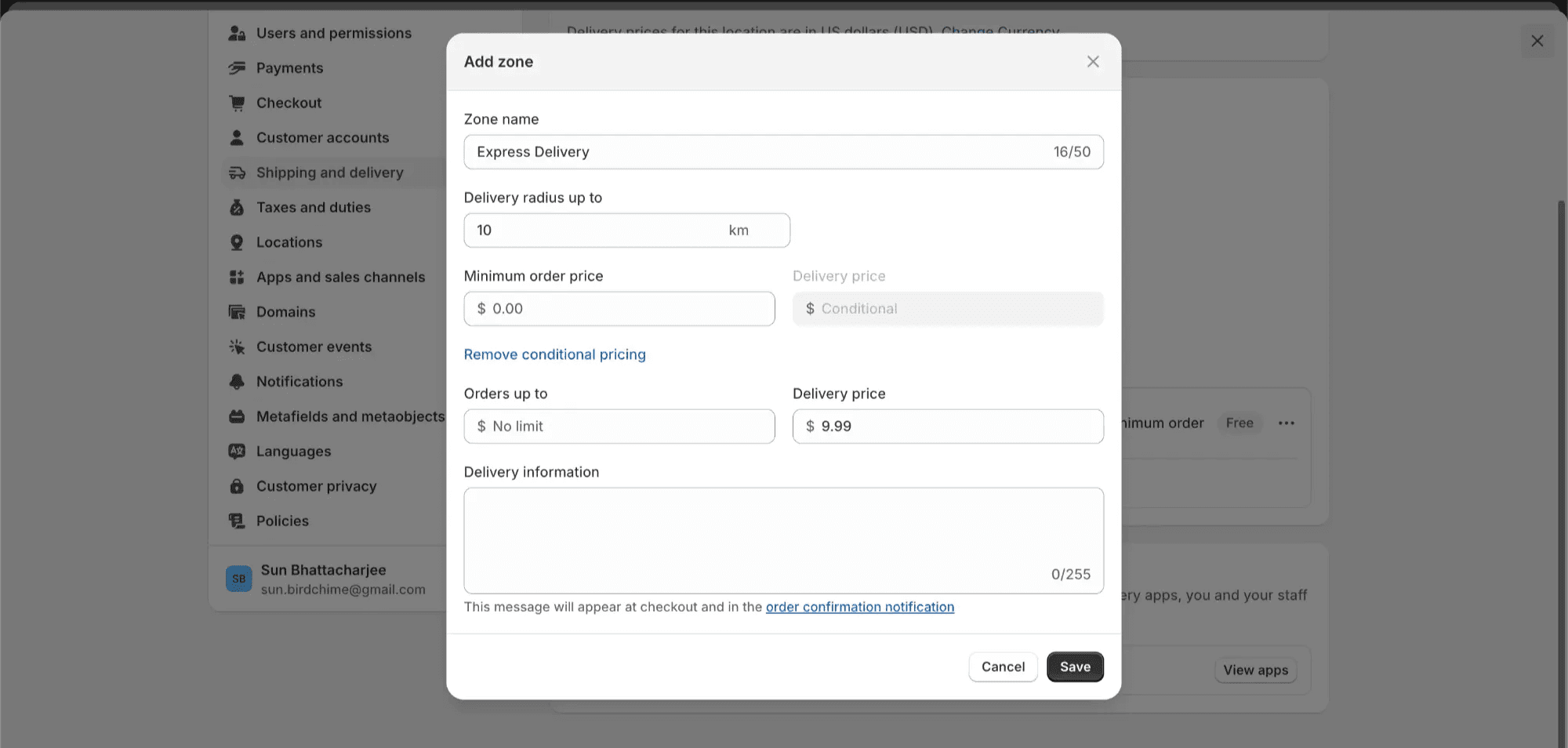
Every holiday weekend, bakeries see their order volumes triple. Florists run out of delivery slots by Thursday. Meat shops struggle to keep up with BBQ season demand. Yet most Shopify merchants charge the same delivery rates whether it's a quiet Tuesday or Memorial Day weekend—leaving money on the table when customers are most willing to pay premium prices.
The Problem: Shopify's Native Delivery Settings Fall Short
Shopify's built-in local delivery features offer basic functionality but lack the flexibility merchants need during peak seasons:
- Fixed delivery rates only - No way to automatically adjust prices for weekends or holidays
- Manual zone management - Changing delivery areas requires updating each zone individually
- No time-based pricing - Can't charge different rates for rush vs. standard delivery
Real Merchant Struggles During Holiday Weekends
The Manual Nightmare
Sarah, who runs a boutique bakery, shares her frustration: "Every holiday, I manually update our delivery fees at midnight, then change them back after the weekend. Last Fourth of July, I forgot to switch them back and undercharged for a week."
Common Pain Points:
- Double-booking delivery slots when demand exceeds capacity
- Customer complaints about last-minute price changes
- Lost revenue from inability to implement surge pricing
- Staff burnout from manually managing rate changes
Solutions: From Workarounds to Smart Systems
Option 1: Manual Shopify Local Delivery Workarounds
Create Separate Shipping Profiles:
- Navigate to Settings → Shipping and delivery
- Create a "Holiday Rates" profile with higher fees
- Manually activate before each holiday
- Remember to deactivate after (set calendar reminders!)
Option 2: Automate with Specialized Apps
Smart delivery apps like Bird Pickup and Delivery can automatically adjust rates based on:
• Date ranges - Set holiday periods in advance
• Day of week - Weekend premiums activate automatically
• Time slots - Charge more for same-day or rush delivery
• Distance zones - Adjust rates by delivery radius during peak times
Step-by-Step: Setting Up Holiday Surcharges
In Shopify (Basic Setup):
- Go to Settings → Shipping and delivery
- Create zones based on distance from your store
- Set base delivery rates for each zone
- Note: You'll need to manually adjust these for holidays
Enhanced Setup with Birdchime:
- Configure base rates by weight, or order value and many other conditions
- Set holiday periods - Mark specific dates for automatic surcharges
- Define increased rates - Configure increased rates during peak times
- Set capacity limits - Prevent overbooking with maximum orders per slot
- Customize messaging - Explain holiday pricing to customers in the cart page or with the Checkout page date picker (Shopify Plus).
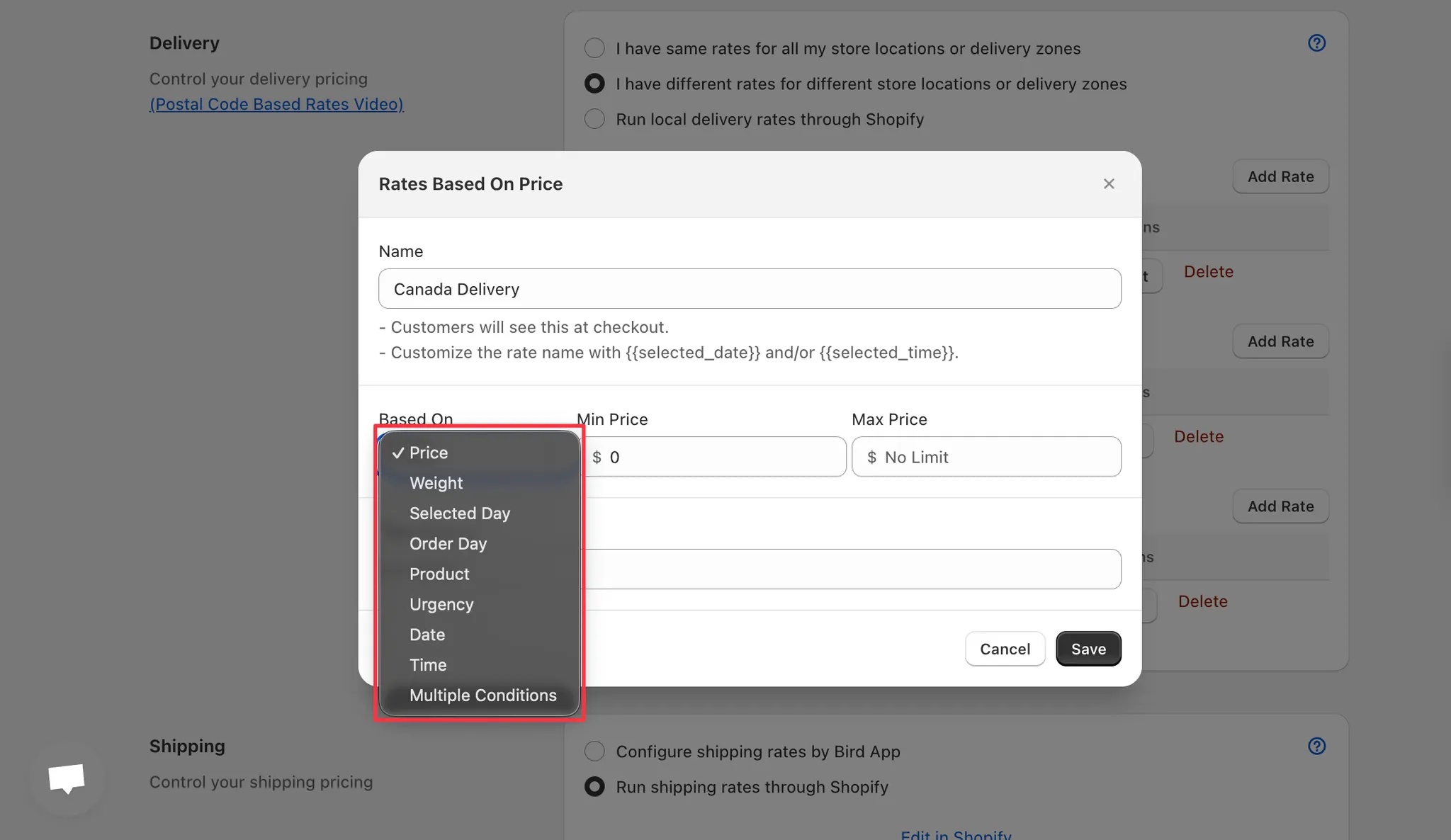
Best Practices for Customer Communication
Transparency is key to maintaining customer satisfaction while implementing holiday surcharges:
- Advance notice: Update your website banner a few weeks before holidays
- Clear messaging: "Holiday delivery surcharge applies Dec 20-26"
- Value justification: "Ensures your order arrives fresh despite high demand"
- Alternative options: Promote pickup to avoid delivery fees
Conclusion: Capture Peak Season Revenue
Holiday weekends represent your biggest revenue opportunity—don't let outdated pricing hold you back. Whether you choose manual Shopify workarounds or apps, implementing strategic surcharges helps you:
✓ Maximize revenue during high-demand periods
✓ Manage delivery capacity effectively
✓ Compensate staff fairly for holiday work
✓ Maintain service quality when it matters most
For merchants seeking a seamless solution, Bird's intelligent rate configuration eliminates the manual work while ensuring customers understand the value they're receiving. Our ability to automatically adjust rates based on dates, times, and capacity means you can focus on fulfilling orders rather than managing spreadsheets.
Ready to optimize your holiday delivery pricing? Start by reviewing your past holiday sales data to identify peak demand periods, then implement either manual or automated solutions before your next busy season.
Ready to streamline your pickup and delivery?
Start your 14-day free trial and see how Bird can transform your Shopify store.
Start Free Trial